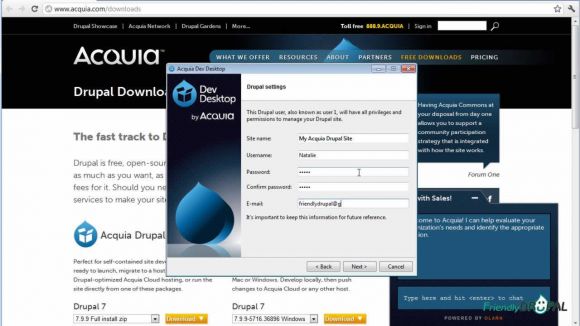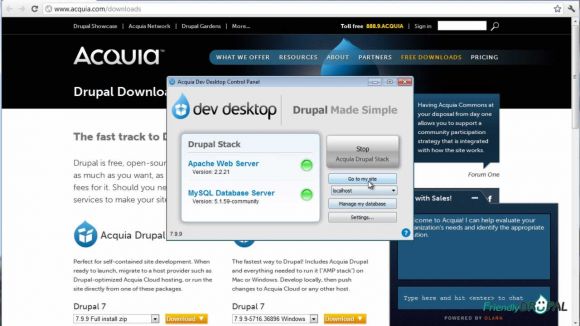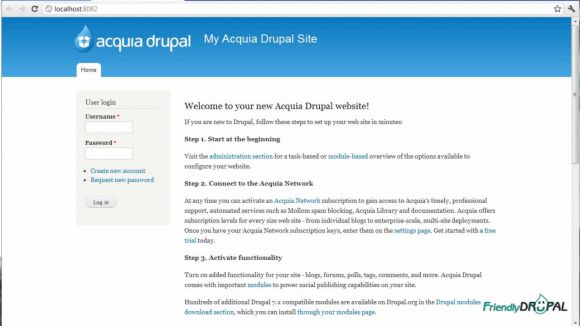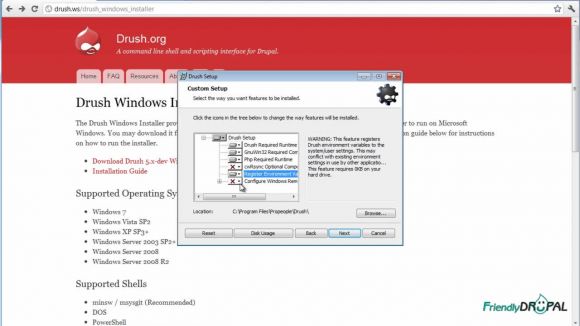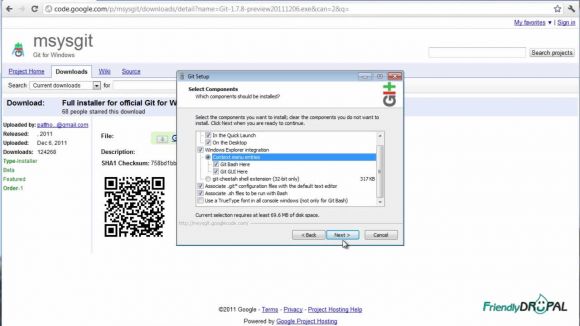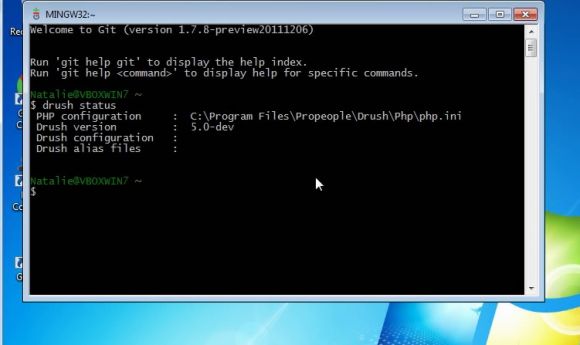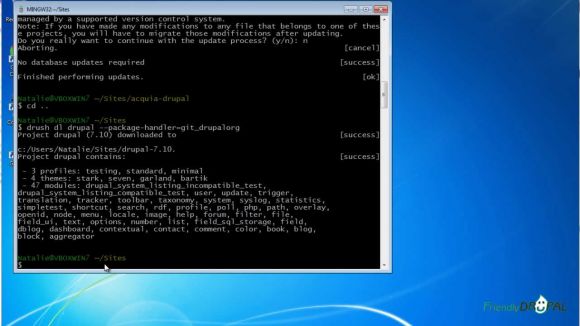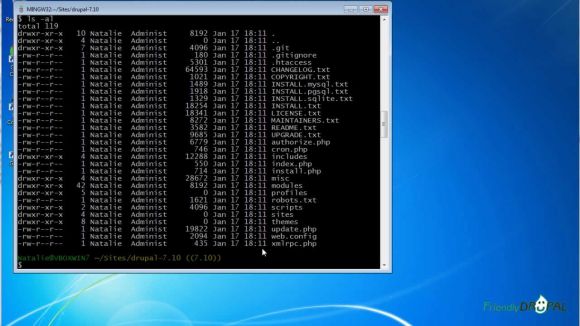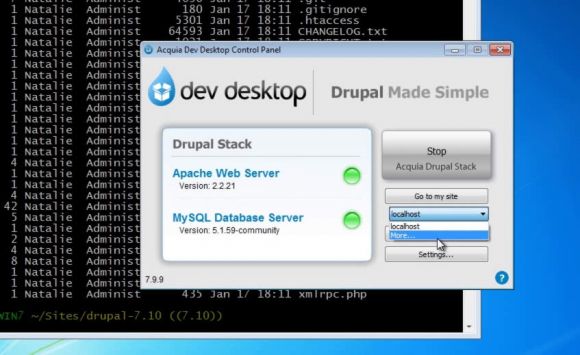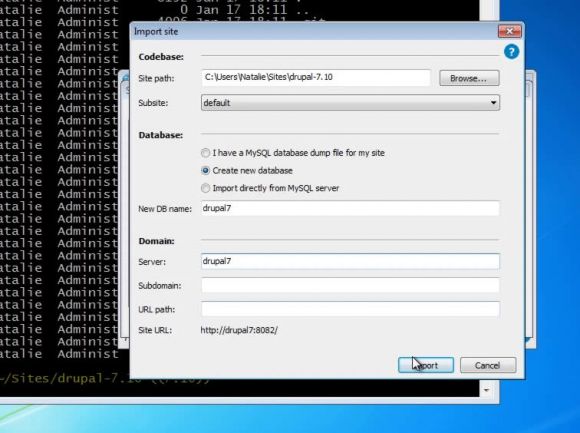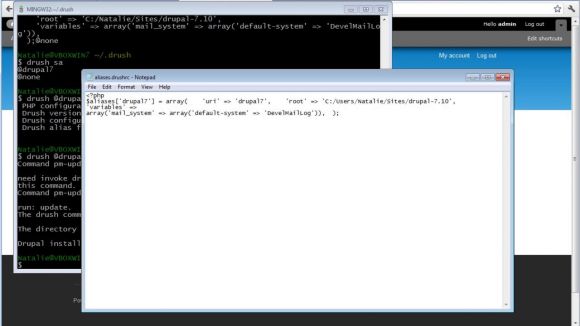Windows Tools: Git, Drush with Acquia Dev Desktop
If you need to use Windows for Drupal development, you can still have access to some of the useful Linux/Drupal tools. In this video, we're going to show how to install Acquia Dev Desktop for Windows, then install drush and git. Next, we'll download Drupal project using drush & git and import it into the dev desktop. Finally, we'll take a look at setting up site aliases for drush and installing drush make.
Watch the Screencast
Tutorial In a Nutshell
1. Install and run Acquia Dev Desktop
Get the Dev Desktop installer from the downloads page and run the installation wizard. You can keep the defaults and enter the Drupal settings.
Open the Control Panel if it doesn't start automatically.
You can try opening the preinstalled Acquia Drupal site to check if it's running ok.
2. Install Drush 5 for Windows
Drush Windows installer is available from the Drush site. As a bonus, it's based on Drush 5 development version. I recommend reading the Installation guide before running the installer.
You can enable Register Environment Variables during installation to register Drush's PHP path.
To check environment variables, search for "http://www.acquia.com/downloads" and in System Properties, open Environment Variables. Drush path should have been added to User variables.
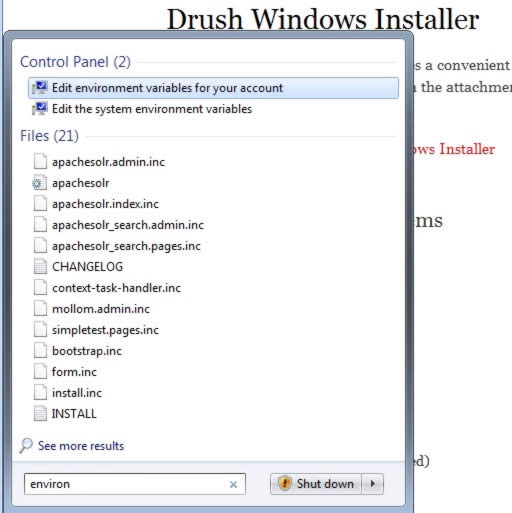
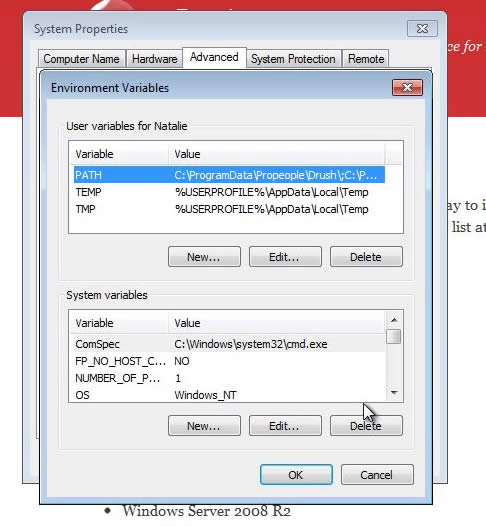
3. Install Msysgit with shell
Msysgit includes the shell that can allows to run Linux commands on Windows. You need to get the full installer from the downloads and run it.
4. Using drush and git
After the installation, Git bash icon will be added to the desktop. Open it and try running drush (for example, enter 'drush status').
You can cd to the default "Sites" folder created by the Acquia Installer and clone Drupal 7 from the repository using drush.
drush dl drupal --package-handler=git_drupalorg
The new drupal directory is a git repository cloned from the Drupal git repo.
You can initialize the site in the new repository using Dev control panel. Choose "more..." from the dropdown under "Go to my site".
Click on Import. Set the path to the Drupal directory, choose "Create new database" and set the domain.
Go through the site installation process.
At this point, it's helpful to have site aliases setup (check them using 'drush sa'). Open .drush folder in your user directory and create file aliases.drushrc.php (you can copy from the repository). Setup the site alias and path accordingly.
Once the aliases are set up, you can check them by running drush commands (for example, 'drush @mysite status').
If you need to download drush make or other drush modules, you can use drush to do that:
drush dl drush_make-6.x-2.3
If you liked it this story, you might like the following: