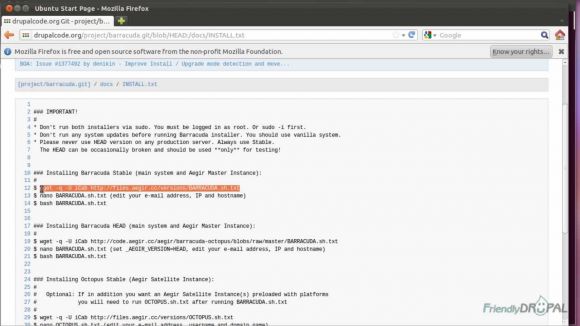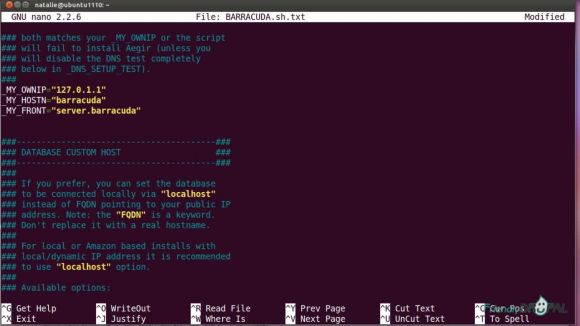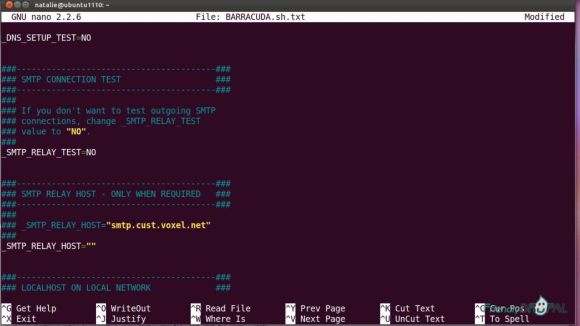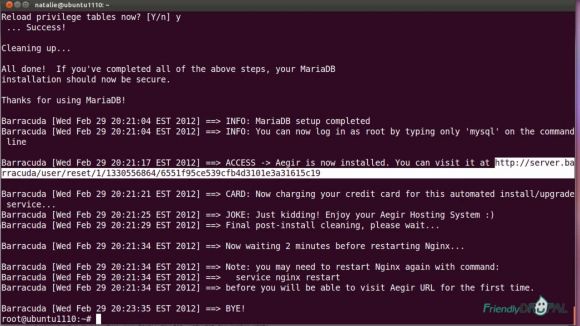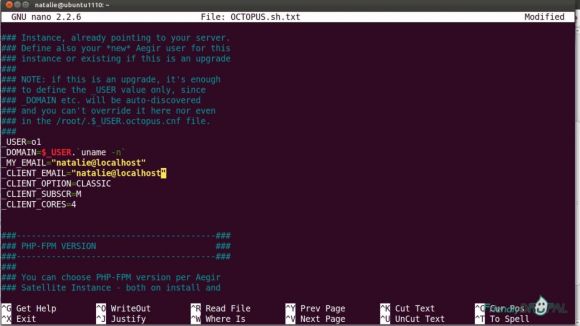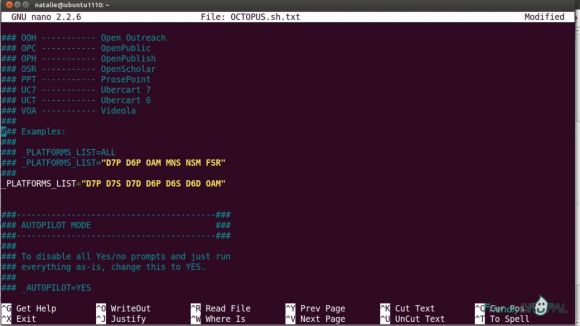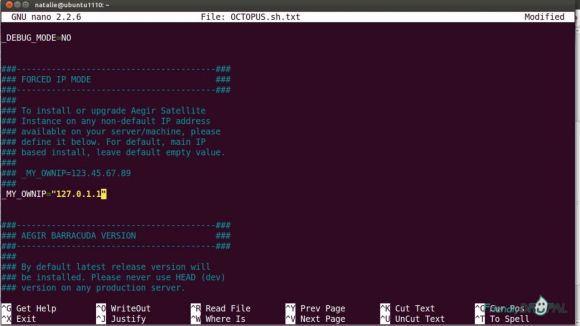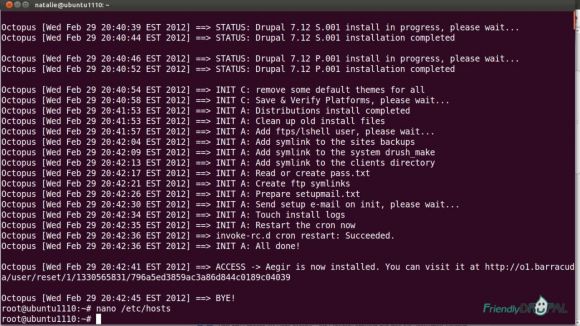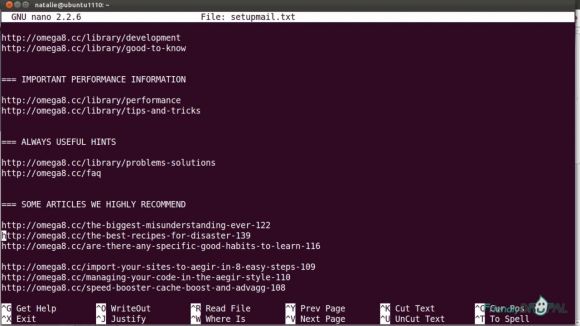Friendly Drupal: More Aegir: Installing Barracuda and Octopus
Once again, we're using a fresh install of Ubuntu 11.10 on Virtualbox for convenience (it's even easier on a server with a properly resolving domain name).
Note: the god of backups has erased this screencast from the site. I've restored the article but all comments are gone.
Watch the Screencast
Tutorial In a Nutshell
Install Barracuda
Determine the url of the master Aegir instance and , if you use use Virtualbox/localhost, make sure it's added to the hosts file (if you're using remote server, it should be resolving).
Go to the Barracuda project page and open the install link. Grab the command to get the latest stable release of Barracuda.
Paste this command into the command line to run it and then edit BARRACUDA.sh.txt with vim, nano or any other text editor.
The file is well documented, feel free to read it to become more familiar with various options available.
Edit _MY_EMAIL to your own (you can use localhost). You can also turn on autopilog (_AUTOPILOT=YES) to speed up the installation process.
If you're installing Aegir on localhost, I recommend entering your ip, hostname and aegir front url (make sure they're in the /etc/hosts). You don't have to do this on a remote server.
Two more things you only need to do on the localhost are disabling _DNS_SETUP_TEST and _SMTP_RELAY_TEST
Save the script and run it
$ bash BARRACUDA.sh.txt
Please note, the install script is going to create a configuration file (.barracuda.conf) in the same directory and will be using it to rerun installation or upgrades in the future. So if for some reason installation fails and you'll have to change parameters, edit this file.
If you turned on autopilot, the script needs your input only a couple of time. The most important gotcha - and that's where Barracuda installation is different from standard Aegir - is setting up mysql root password. Barracuda script actually generates the password for you and that's what you need to use.
So, the script pauses with detailed instructions. First, it's going to ask you for the current password - just hit enter without entering the password. Then you enter "Y" to the next question. Then you need to copy the password generated earlier (scroll up a bit if you don't see it) and enter it twice.
Follow the remaining prompts. When the script finishes the installation process, you'll see the first time login link for the master aegir instance. You can use it to reset password and check the installation.
Install Octopus
After Barracuda has installed the master Aegir instance, it's time to install at least one satellite instance using the Octopus script. You can use the master Aegir to host sites, however, it's generally recommended by the maintainers to use Octopus instances for that purpose. First of all, it comes preinstalled with several popular platforms (distributions) of Drupal. It also has additional modules and caching improvements to all platforms, standard or custom.
You can grab install script from the Octopus project page or from the same Barracuda INSTALL.txt file. Before running it, open and edit email and user. The Octopus instances are available at username.hostname (for example, o1.barracuda - so make sure they're added to the hosts file). The default username in the script is o1 and you can keep it because it has the same privileges as the 'aegir' user.
You can edit other options, including PHP version, the list of platforms and autopilot.
If you're using localhost, edit IP and turn off the DNS check.
Save the script and run it.
$ bash OCTOPUS.sh.txt
When the installation is finished, you'll again get the link to the new Aegir instance - this time it's going to be Octopus.
If you need to install another instance, change the username and run the script again.
Octopus is installed, what's next?
While Barracuda/Octopus is based on Aegir, there're numerous changes and improvements to make it a high performance stack. I recommend looking at the "welcome email" (you can find a copy of it in the user directory in /data/disk/username/log as setupmail.txt).
You can also go directly to Omega8 site and read the posts (at least on caching and available modules).
If you liked it this story, you might like the following: